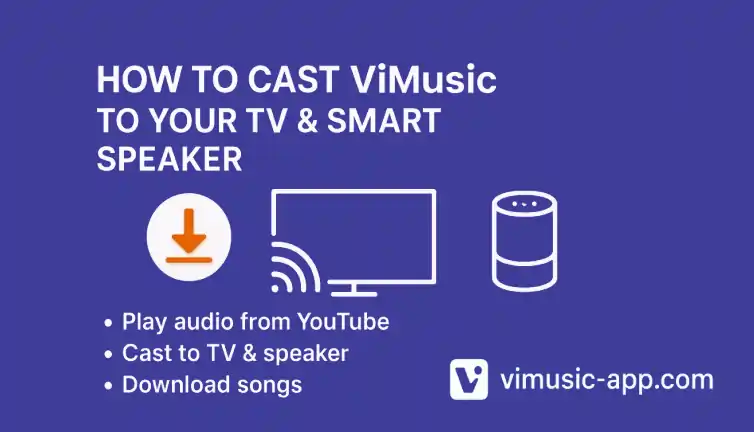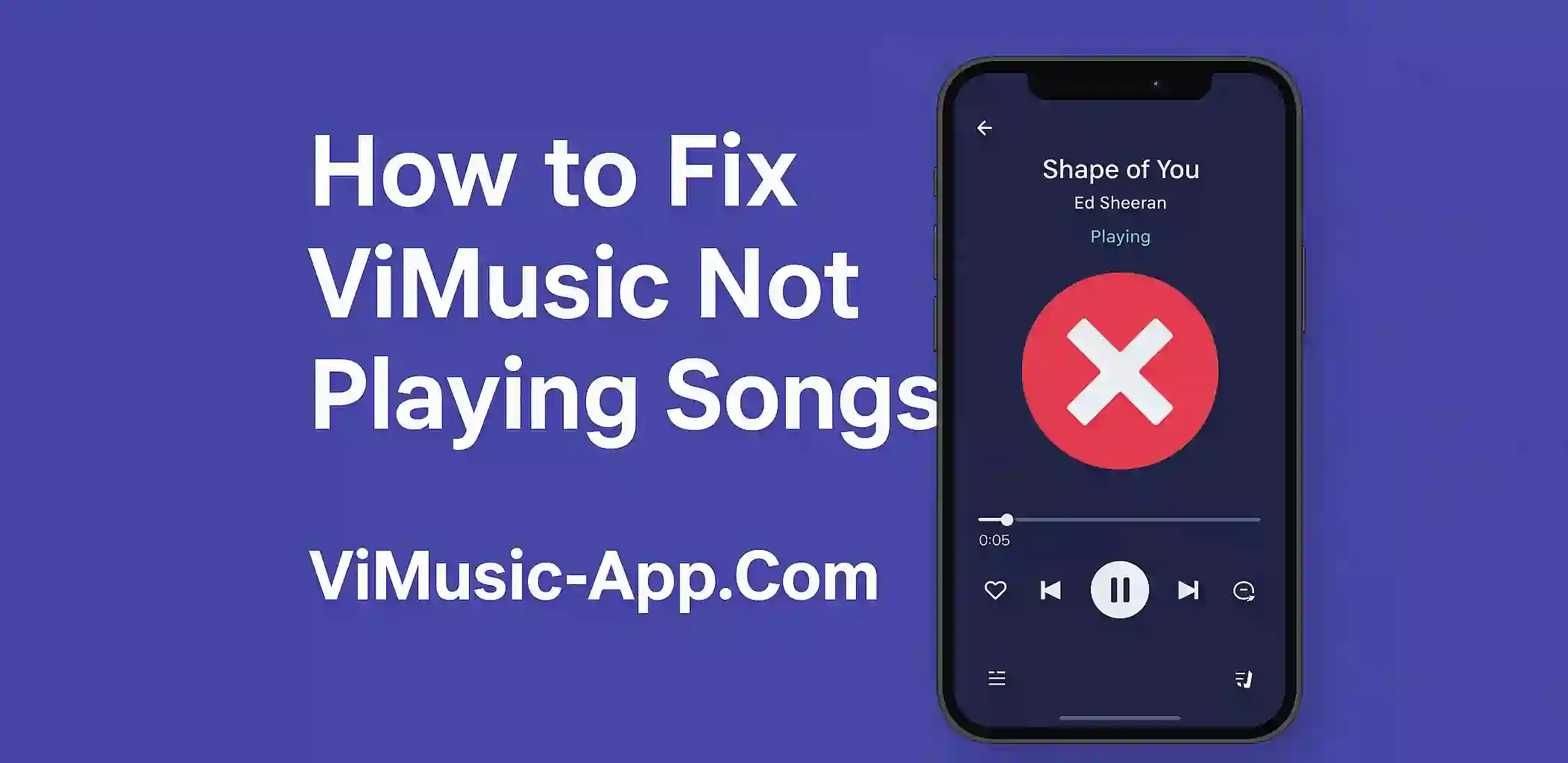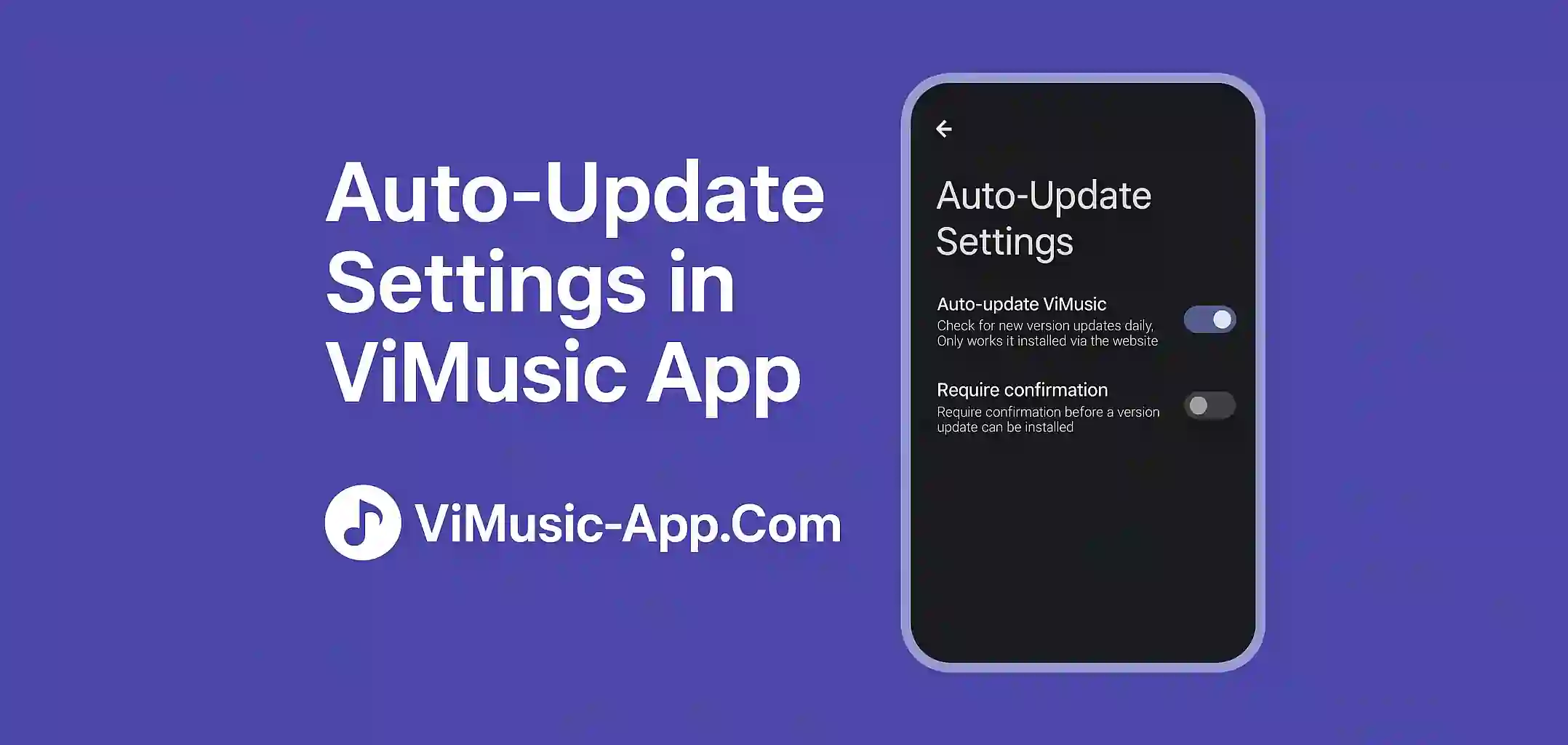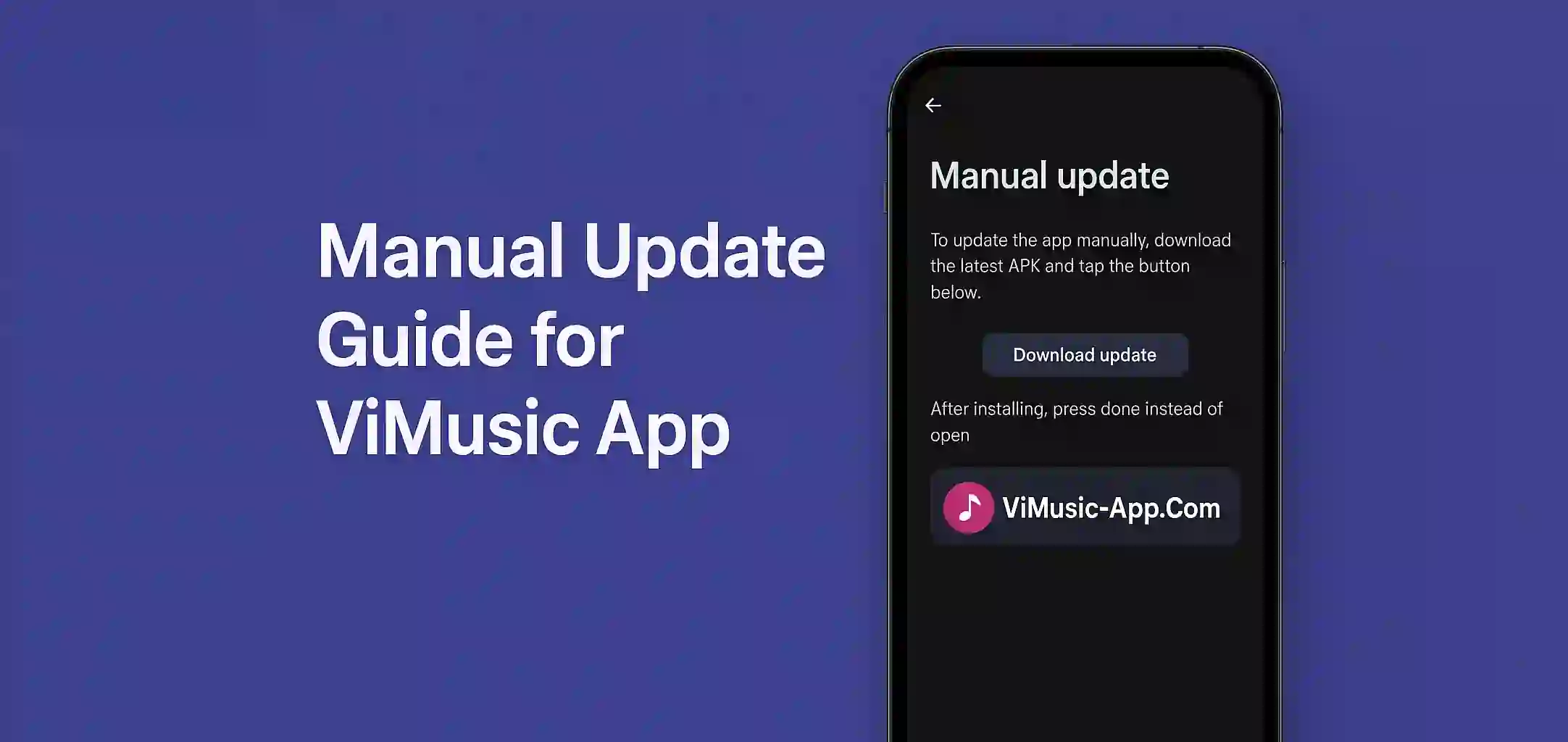ViMusic is a fantastic open-source music player for Android users, offering a clean interface and high-quality playback. While it does not support native casting like YouTube or Spotify, you can still cast ViMusic to your TV and smart speaker using a few simple methods.
In this article, we will show you how to Cast ViMusic to Smart TV, Chromecast devices and smart speakers like Google Nest and Alexa Echo.
Can You Cast ViMusic to a TV or Speaker?
ViMusic do not have a built-in "Cast" button, but casting is still possible using:
- Android Screen Mirroring
- Bluetooth Audio
- Third-party casting apps
These workarounds let you enjoy your favorite music on bigger and better sound systems.
Cast ViMusic to TV via Screen Mirroring
Most Android devices allow screen casting to a smart TV or Chromecast device.
Steps:
- Connect your phone and TV to the same Wi-Fi network.
- Swipe down on your Android to open Quick Settings.
- Tap “Cast” & “Screen Cast”.
- Select your Smart TV and Chromecast device from the list.
- Open ViMusic and start playing a song.
Your entire phone screen (including ViMusic) will be mirrored to your TV.
Use Bluetooth for Smart Speakers or TVs
If your smart speaker or TV supports Bluetooth, this is a very easy option.
Steps:
- Put your speaker or TV in Bluetooth pairing mode.
- On your Android device go to Settings > Bluetooth.
- Connect to the smart device.
- Open ViMusic and start playing music.
The audio will play wirelessly through your speaker or TV.
Use a Third-Party Casting App
Apps like LocalCast, Web Video Caster, or BubbleUPnP can help cast audio/video to DLNA-supported TVs and speakers.
How to Use LocalCast:
- Download LocalCast from the Play Store.
- Choose your casting device (Smart TV, Chromecast, etc.).
- In LocalCast, add ViMusic as a local media source or use system audio casting.
- Start playback from ViMusic.
Note: Not all third-party apps support real-time audio casting from music players.
Troubleshooting Casting Issues
| Issue | Fix |
|---|---|
| Device not found | Ensure both devices are on the same Wi-Fi network |
| Audio not syncing | Use Bluetooth instead of screen casting |
| Laggy playback | Close background apps, reduce resolution, or use wired speaker |
Final Thoughts
While ViMusic do not offer built-in casting, there are several smart ways to enjoy its rich audio output on TVs and smart speakers. Whether through screen mirroring, Bluetooth and third-party apps, you can expand your ViMusic experience beyond your phone.