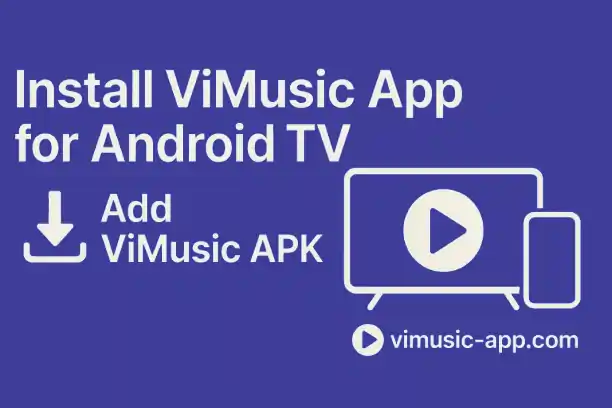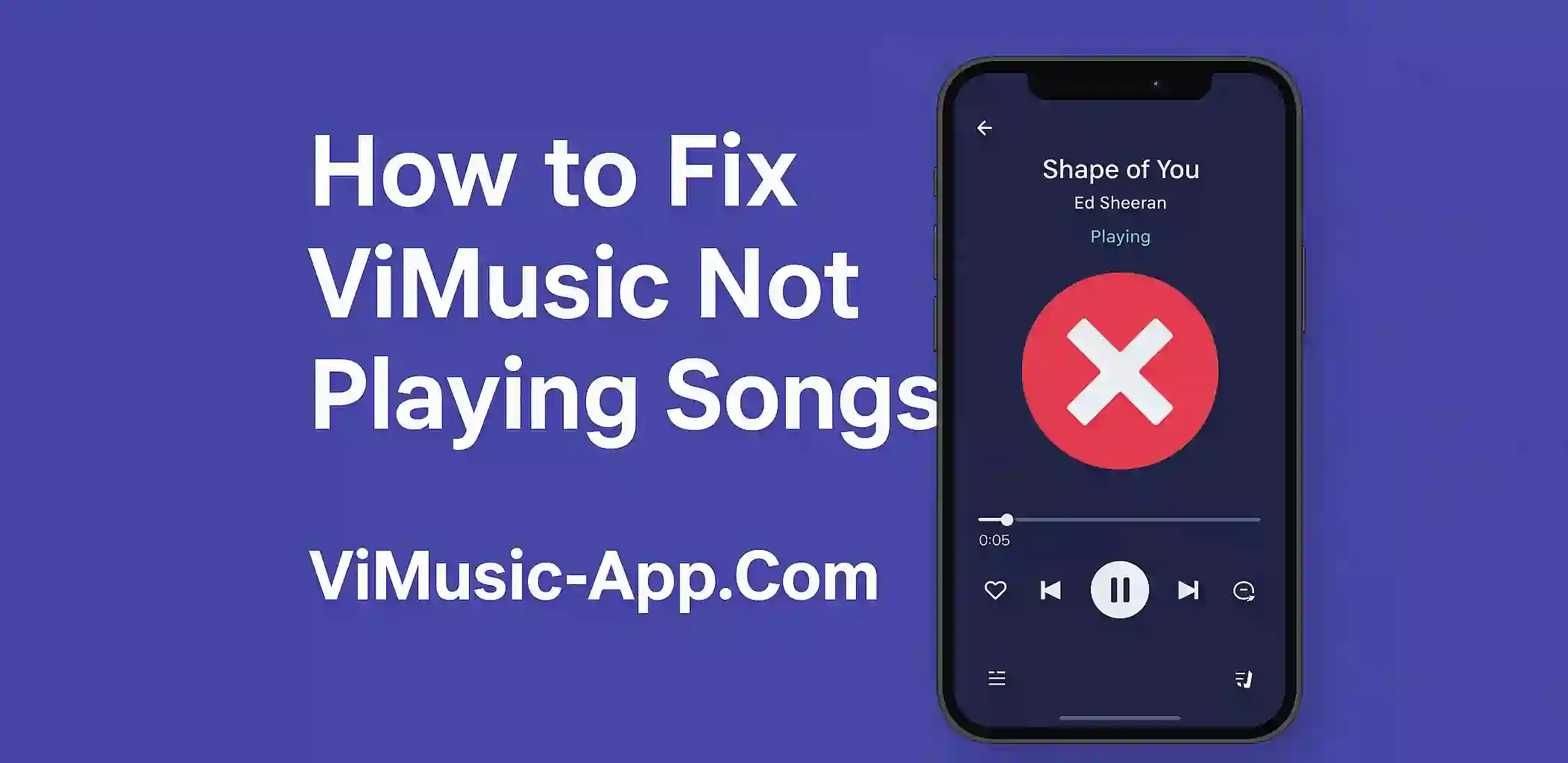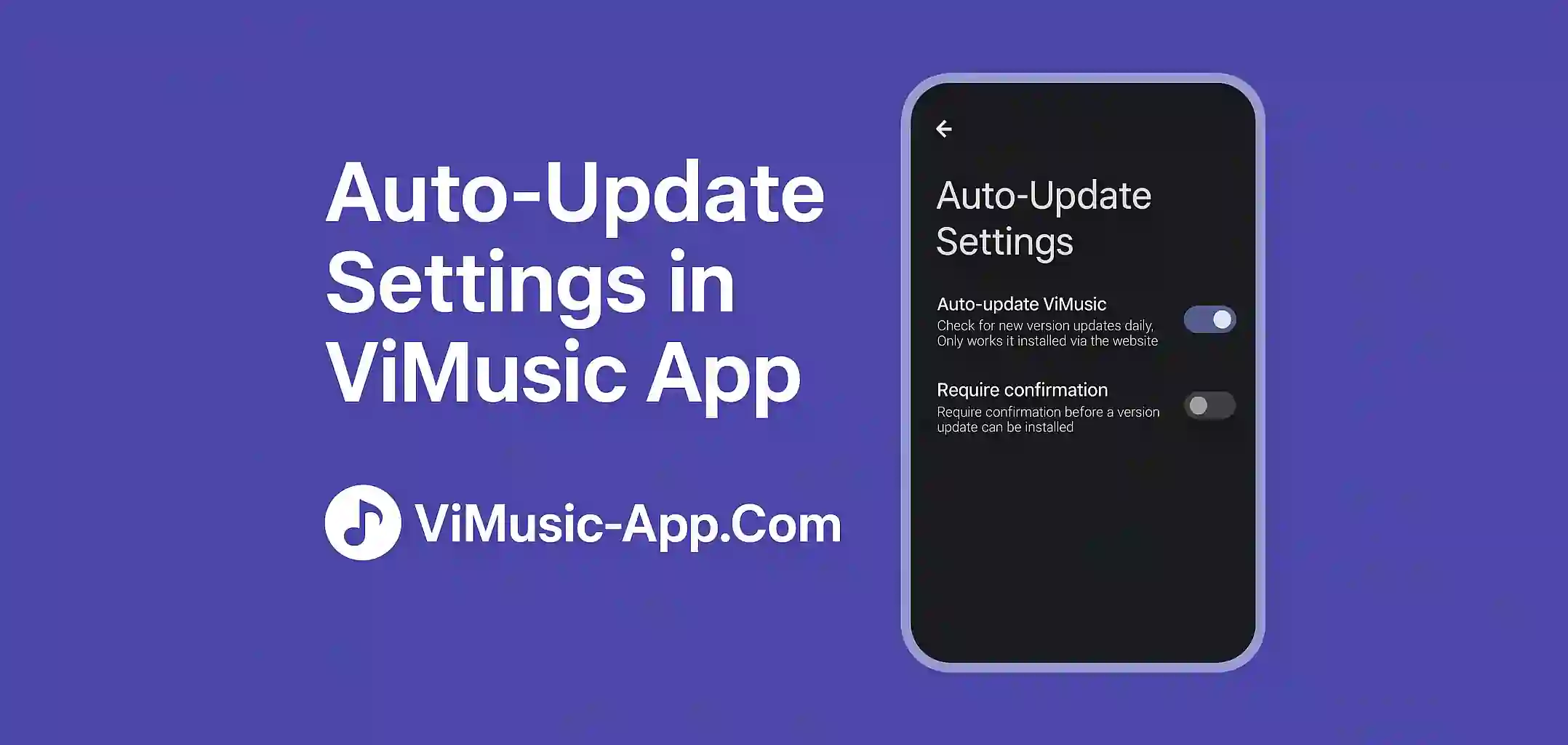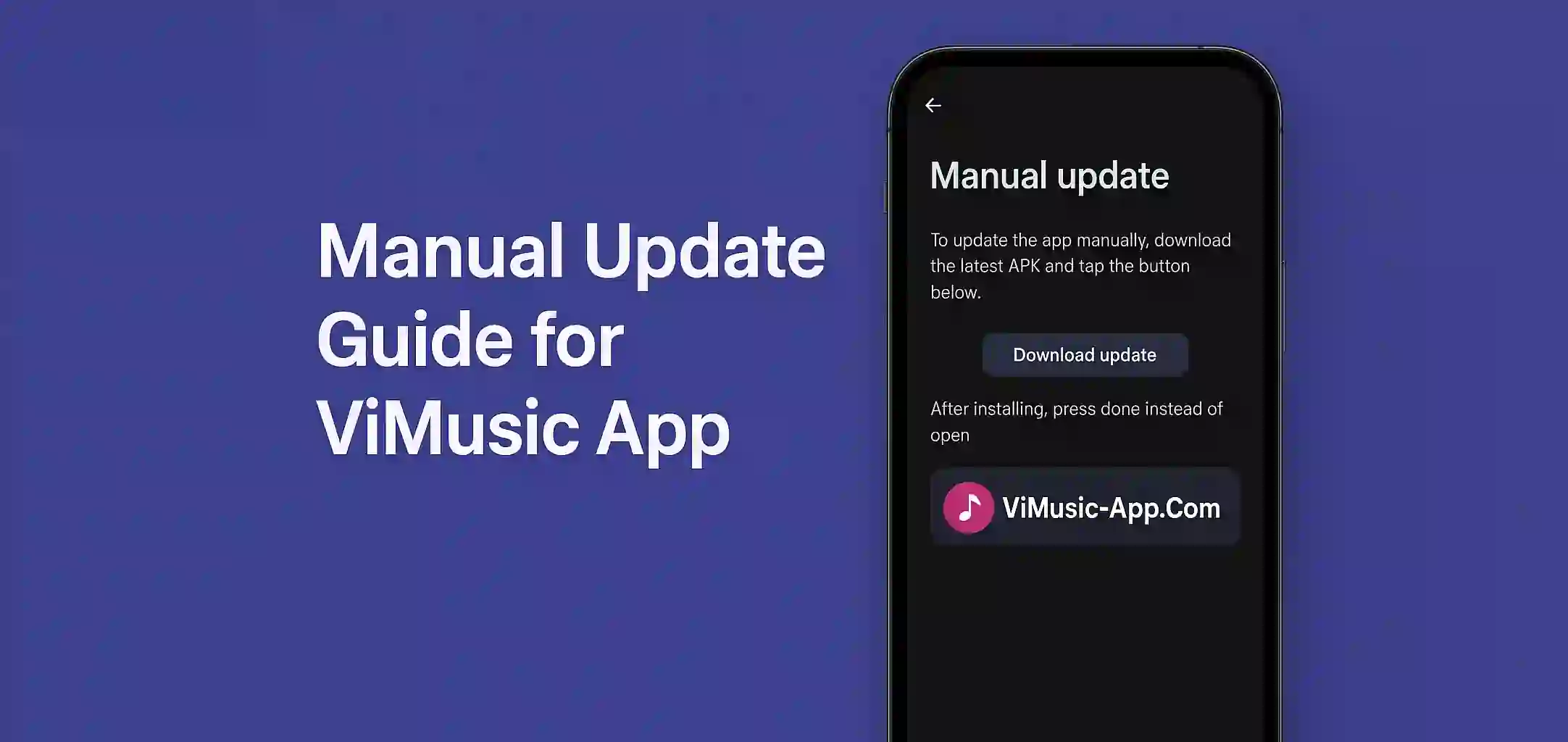In 2025, streaming music through smart TVs has become more common than ever. People now prefer enjoying their favorite tracks on bigger screens with immersive sound systems. One app thats gaining massive popularity for this is ViMusic a lightweight, open-source music streaming application based on YouTube Music.
While ViMusic is primarily built for Android smartphones, you can also use it on Android TV, Fire TV Stick, or other Smart TVs with a little setup. This guide explains how to safely install ViMusic on your TV, its key benefits and why its a top choice for free music lovers.
What is ViMusic?
ViMusic is a third-party Android application that lets users stream music from YouTube Music without ads or premium subscriptions. It offers background play, offline download and a sleek user interface all while remaining open-source and privacy focused.
ViMusic does not show videos or cluttered recommendations. Instead, it gives users a minimal and focused music experience, which makes it ideal not only for phones but also for large-screen TVs.
Why Use ViMusic on Android TV?
Using ViMusic on your Android TV comes with several advantages:
- Ad-Free Experience: Unlike YouTube on TV, ViMusic removes all ads.
- Lightweight & Fast: Doesn’t slow down your TV like other heavy apps.
- Simple Interface: Clean UI, perfect for remote control navigation.
- Offline Support: Download your favorite songs (via phone & sync).
- No Subscription Needed: 100% free and open-source.
Whether you're hosting a party or relaxing on the couch, ViMusic on TV delivers uninterrupted, high-quality music playback.
How to Install ViMusic App on Android TV
ViMusic is not available on Google Play for Android TV, so you’ll need to sideload the APK manually. Here are the safest and easiest methods:
Using a USB Drive
- Download the ViMusic APK from the official website: https://vimusic-app.com/
- Copy the APK file to a USB drive.
- Plug the USB into your Android TV.
- Use a file manager (like X-plore or FX File Explorer) to locate the APK.
- Enable Install from Unknown Sources if prompted.
- Tap Install, and once complete, open ViMusic from your app drawer.
Using "Send Files to TV" App
- Install Send Files to TV on both your smartphone and TV.
- Download the ViMusic APK on your phone.
- Send the APK to your TV using the app.
- Open the file using a file manager and install it.
Using Downloader App
- Install the Downloader App on your Android TV (available on Play Store).
- Open the app and enter: https://vimusic-app.com/download/
- Download and install the APK directly on your TV.
Tips for Best Experience on TV
- Use a Bluetooth Mouse or Remote App: ViMusic wasn’t designed for remote navigation, so a pointer helps.
- Connect to Speakers: Pair your TV with Bluetooth or sound systems for better audio.
- Keep it Updated: Visit the official ViMusic site for latest APK updates.
- Avoid Unofficial Sources: Only use trusted platforms to download the app.
ViMusic Compatibility
ViMusic can work on many TV-based platforms including:
- Android TV (Sony, TCL, Hisense, Mi TV, etc.)
- Android TV Boxes (Mi Box, Nvidia Shield)
- Amazon Fire TV Stick (via sideloading)
- Chromecast with Google TV
For non-Android TVs, you can use screen mirroring or cast ViMusic from your Android phone to your TV.
Is It Safe to Use ViMusic on TV?
Yes. ViMusic is open-source and doesn’t collect your data. Just make sure you download the APK from the official website. It’s also a good idea to use a trusted file manager and avoid giving unnecessary permissions.
Conclusion
If you're looking for a fast, ad-free and elegant way to stream music on your TV in 2025, ViMusic is the perfect solution. It gives you full access to YouTube Music content without any distractions or subscriptions. Follow the simple methods outlined above, and you’ll have ViMusic running on your TV in minutes. With the right setup, your Android TV can become your home’s central music hub clean, easy and totally free.