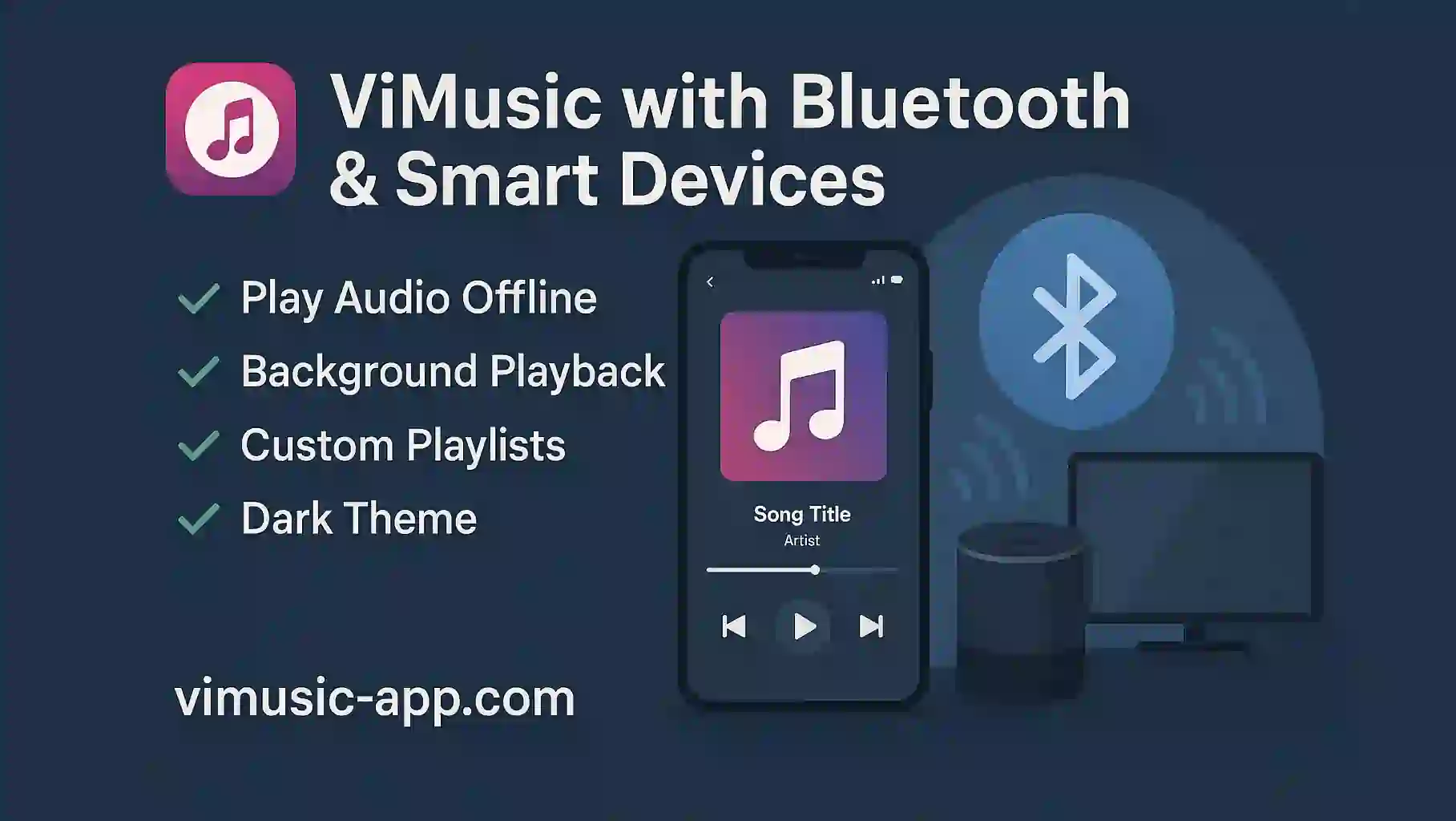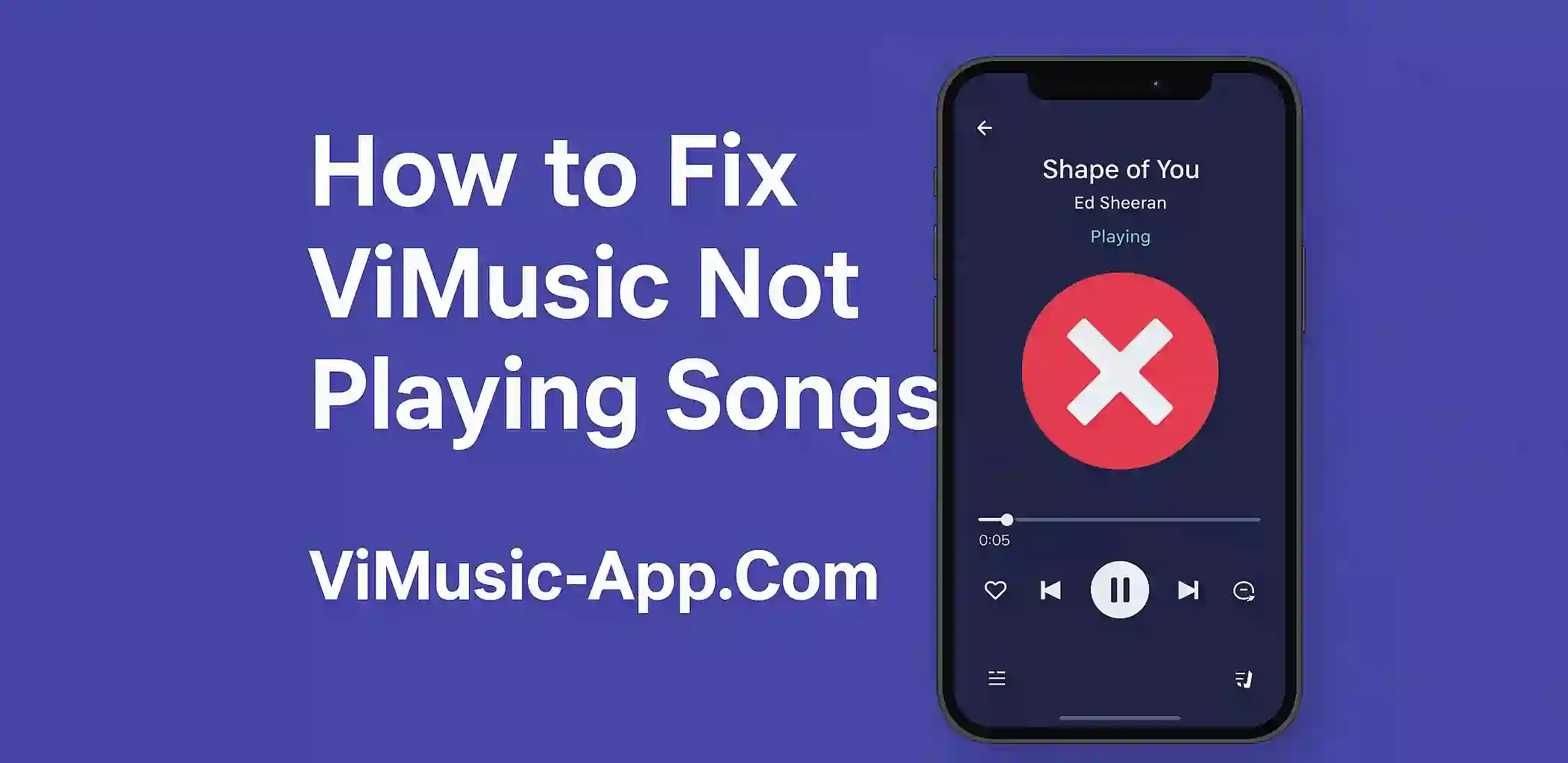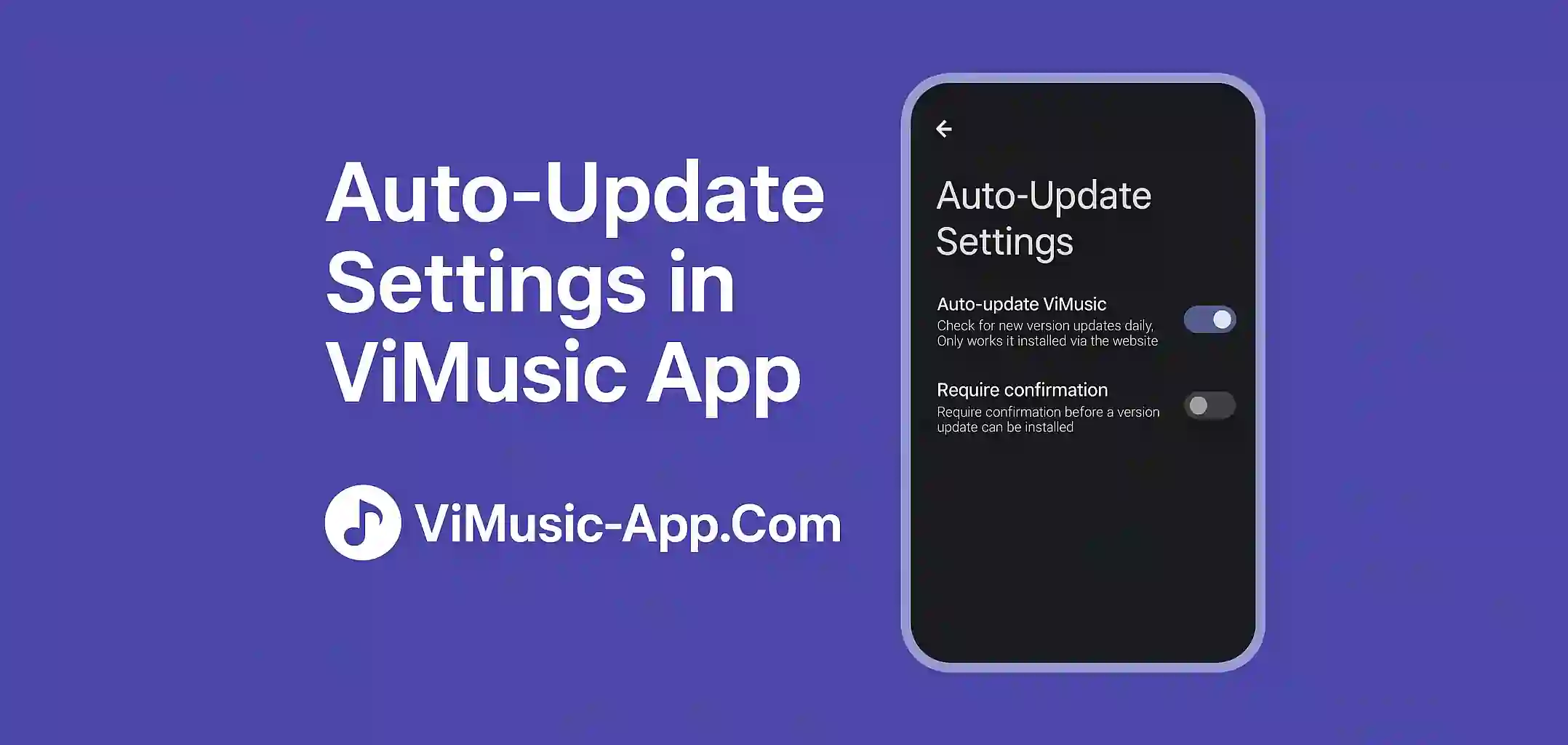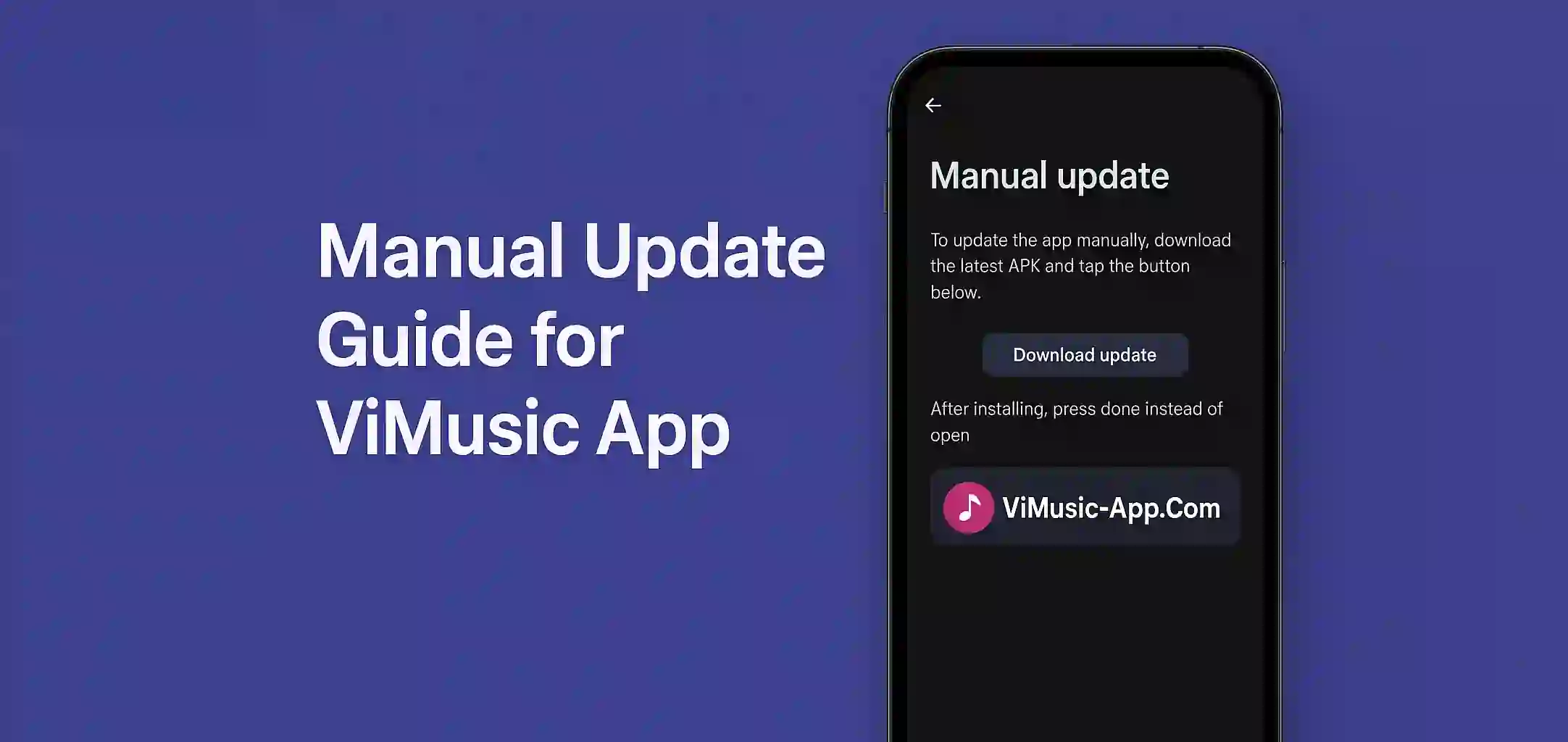ViMusic is not just a great free music player for your Android device it also works flawlessly with Bluetooth and smart devices like wireless headphones, speakers, car audio systems, smart TVs and even smartwatches.
In this guide, you will learn how to connect ViMusic to Bluetooth and smart devices, common problems and tips to improve your experience.
Why Use ViMusic with Bluetooth Devices?
Pairing ViMusic with Bluetooth or smart devices unlocks:
- Wireless playback without interruptions
- Better sound quality on high-end speakers or headphones
- Hands-free listening while driving or working out
- Multi-room sound with smart home speakers (like Alexa, Google Nest)
How to Connect ViMusic to Bluetooth Devices
Here’s how to connect ViMusic to your wireless headphones, earbuds, or Bluetooth speaker:
- Enable Bluetooth on your Android device.
- Pair your Bluetooth device in Settings > Bluetooth.
- Once connected, open ViMusic and play a song.
- The audio will automatically route to the Bluetooth device.
ViMusic works with most Bluetooth 5.0 and above devices.
Using ViMusic in the Car (Android Auto/Bluetooth)
ViMusic supports basic controls via your cars media system if connected through Bluetooth.
Steps:
- Pair your phone with your cars Bluetooth.
- Launch ViMusic and start a playlist.
- Use your car stereo buttons to play/pause/skip tracks.
Note: Android Auto does not officially support ViMusic UI, but playback works fine via Bluetooth.
How to Use ViMusic on Smart TVs and Speakers
Want to play your ViMusic App playlists on your smart speaker or TV? Try these options:
Via Bluetooth Pairing:
- Put your smart speaker/TV in pairing mode.
- Pair it with your phone via Bluetooth.
- Open ViMusic and start playing music.
Via Chromecast (if supported):
- ViMusic does not have built-in casting, but you can screen mirror your phone to Chromecast-enabled devices.
- Use “Cast Screen” from the Android quick settings menu.
ViMusic with Smartwatches
If your Android smartwatch supports music control:
- Connect your smartwatch to your phone via Bluetooth.
- Control ViMusic playback (play, pause, skip) using your watch’s media controls.
- Some smartwatches can even play ViMusic audio directly if paired with Bluetooth earbuds.
Common Issues & Fixes
| Issue | Fix |
|---|---|
| Music not playing through Bluetooth | Disconnect & reconnect the device |
| Delay in playback | Enable “Audio Codec” settings in developer options |
| Poor sound quality | Ensure the Bluetooth device is fully charged and close to the phone |
| Smart speaker not detected | Restart both devices and try pairing again |
Final Thoughts
ViMusic works great with all kinds of Bluetooth and smart devices. Whether you are listening while working, commuting or relaxing at home, wireless playback makes your experience more enjoyable and convenient.