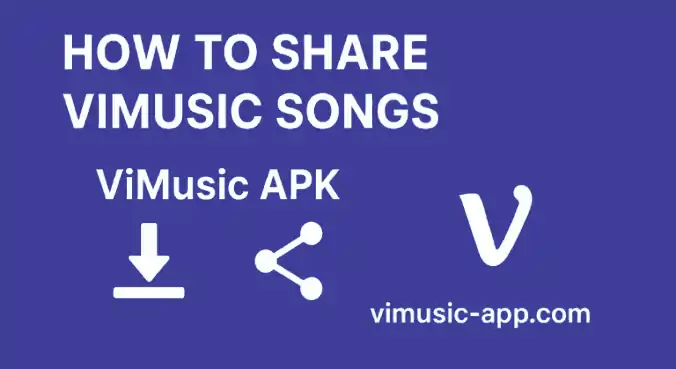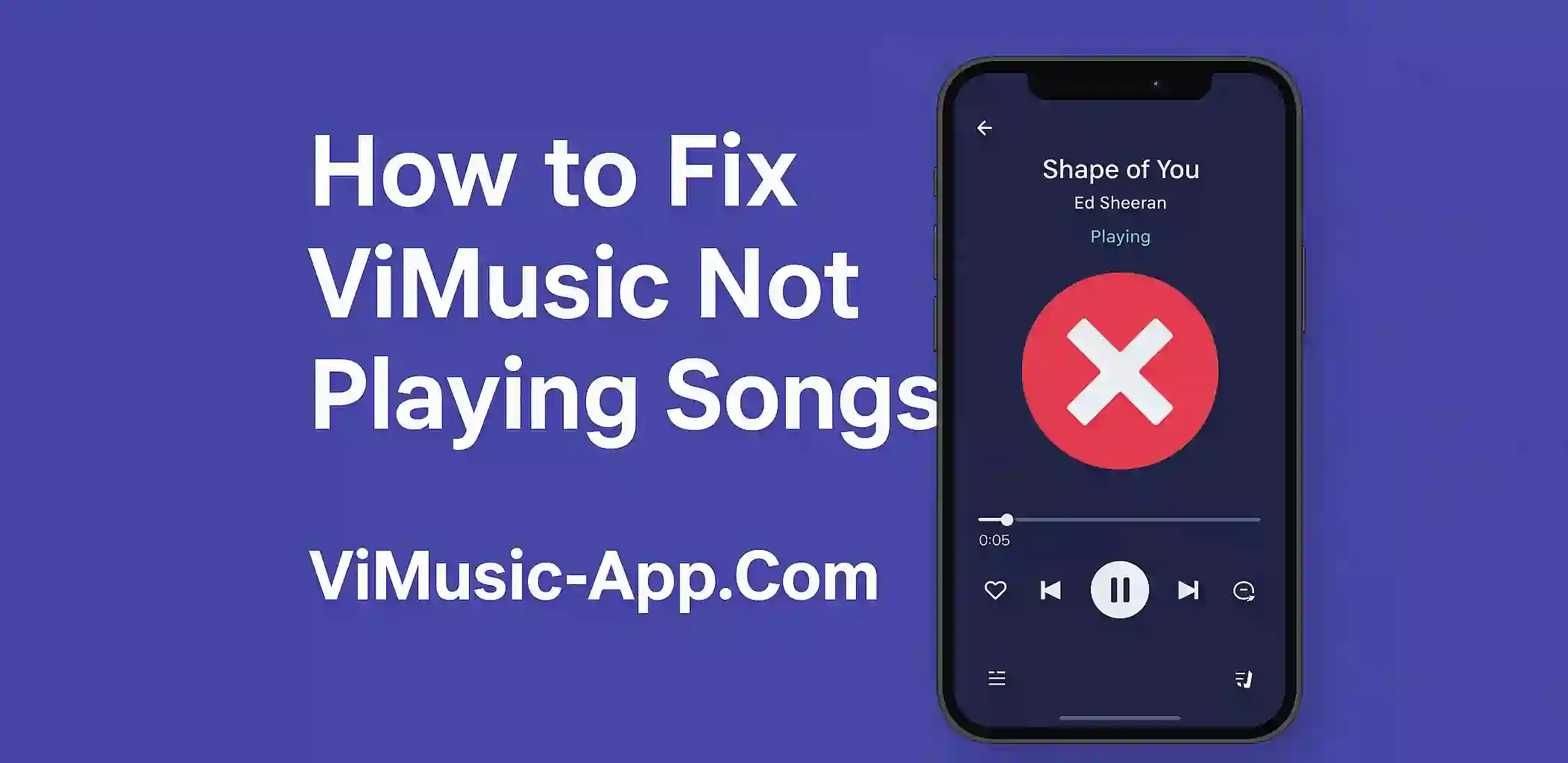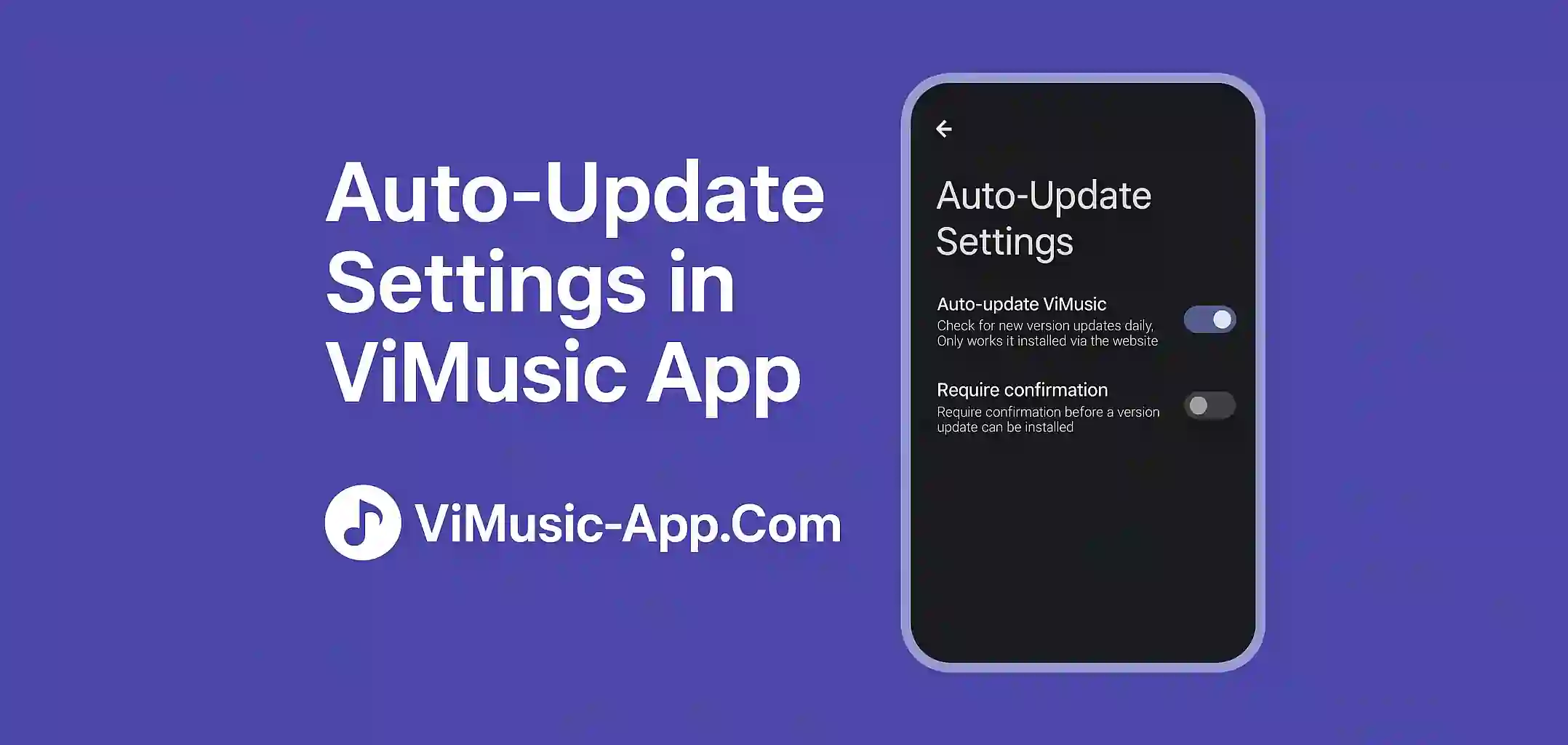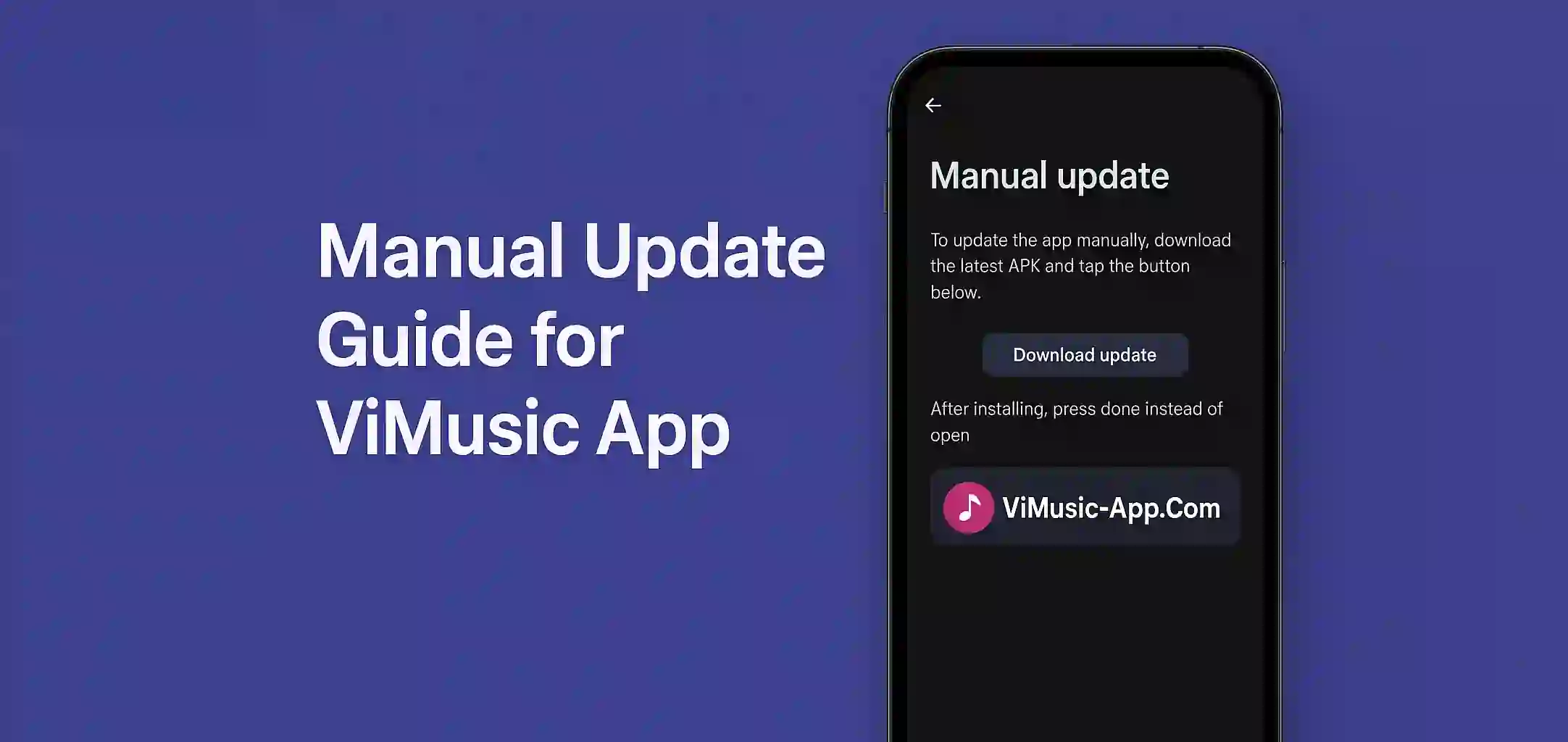ViMusic is a powerful free music streaming app that lets you enjoy YouTube Music content without ads and subscriptions. One common question from users is:
Although ViMusic App does not offer direct social media sharing like some commercial apps, there are still a few easy and effective ways to share your music. Lets dive into it.
Can You Share Songs from ViMusic?
Yes, you can but not in the traditional "share" button way found in apps like Spotify or YouTube Music. ViMusic allows you to copy links, screenshot now playing screens, or send the song title manually. Heres how you can share with your contacts or followers.
How to Share Songs from ViMusic to WhatsApp
WhatsApp is a great platform for private sharing, and ViMusic makes it easy:
Share the Song Link (Manually)
- Open ViMusic and play the song you want to share.
- Tap on the three-dot menu next to the track.
- Tap "View on YouTube Music" or copy the title.
- Open WhatsApp and choose the contact or group.
- Paste the YouTube link or track name with a message.
Tip: Add a personal comment like “Check out this track I’m listening to!”
Share a Screenshot
- While the song is playing take a screenshot of the player screen.
- Go to WhatsApp, open the chat and send the screenshot.
This is useful if you want to highlight the song name, artist or album cover in a visual way.
How to Share ViMusic Songs on Instagram
Sharing music on Instagram is a great way to engage with followers. While Download ViMusic APK does not integrate with Instagram Stories like Spotify does heres how you can still do it:
Share a Screenshot on Instagram Story
- Open ViMusic and play the song.
- Take a screenshot of the player interface.
- Open Instagram → Your Story.
- Upload the screenshot, add stickers or text like:
- "Now Listening"
- Song Name – Artist
- “Search it on YouTube Music”
- Post it to your story or close friends list.
Use a Screen Recording
- Record your screen while playing the song in ViMusic.
- Use a video editor (or directly from Instagram) to trim the clip.
- Add text, emojis, or music overlays.
- Post it to Reels or Story.
Note: Instagram may mute the audio if the song isn't cleared for use. Always use royalty-free or approved tracks to avoid content takedown.
Pro Tip: Combine Both for Impact
You can use screenshots with music links, or short recordings with text overlays, to make your content more dynamic and engaging.
Final Thoughts
While ViMusic doesn’t yet have native social sharing, you can still easily share your favorite songs with friends and followers using simple tricks. Whether it’s a screenshot, link, or short video, you can spread the music in a way that fits your style.
ViMusic is perfect for listeners who love music without ads, and with a bit of creativity, you can make your sharing just as powerful as with commercial apps.