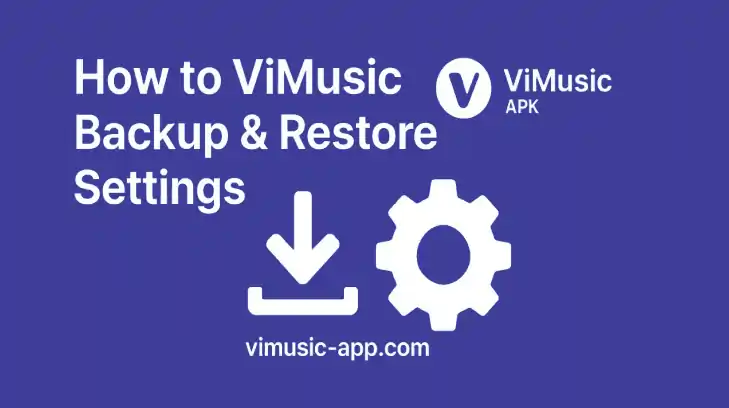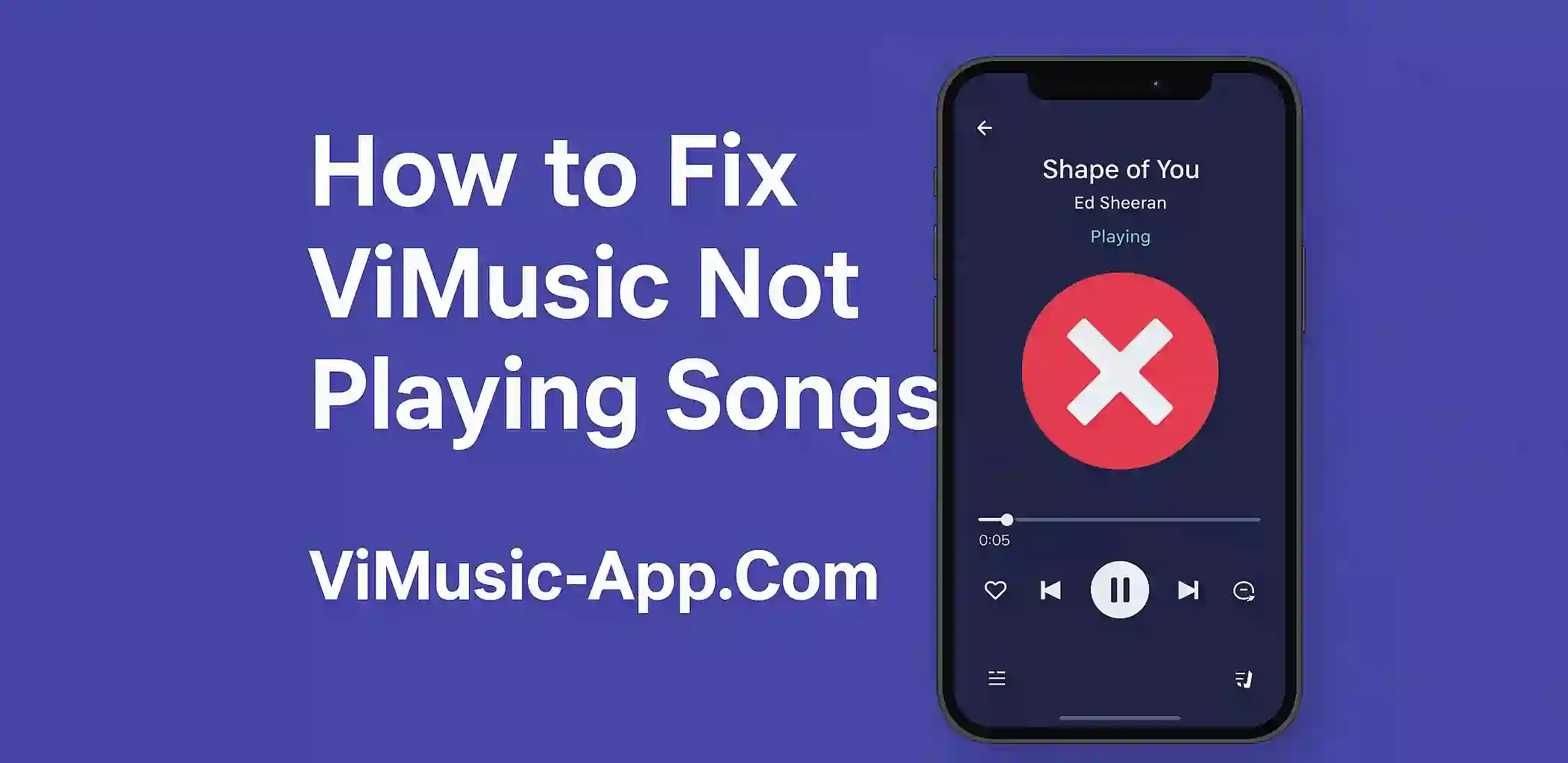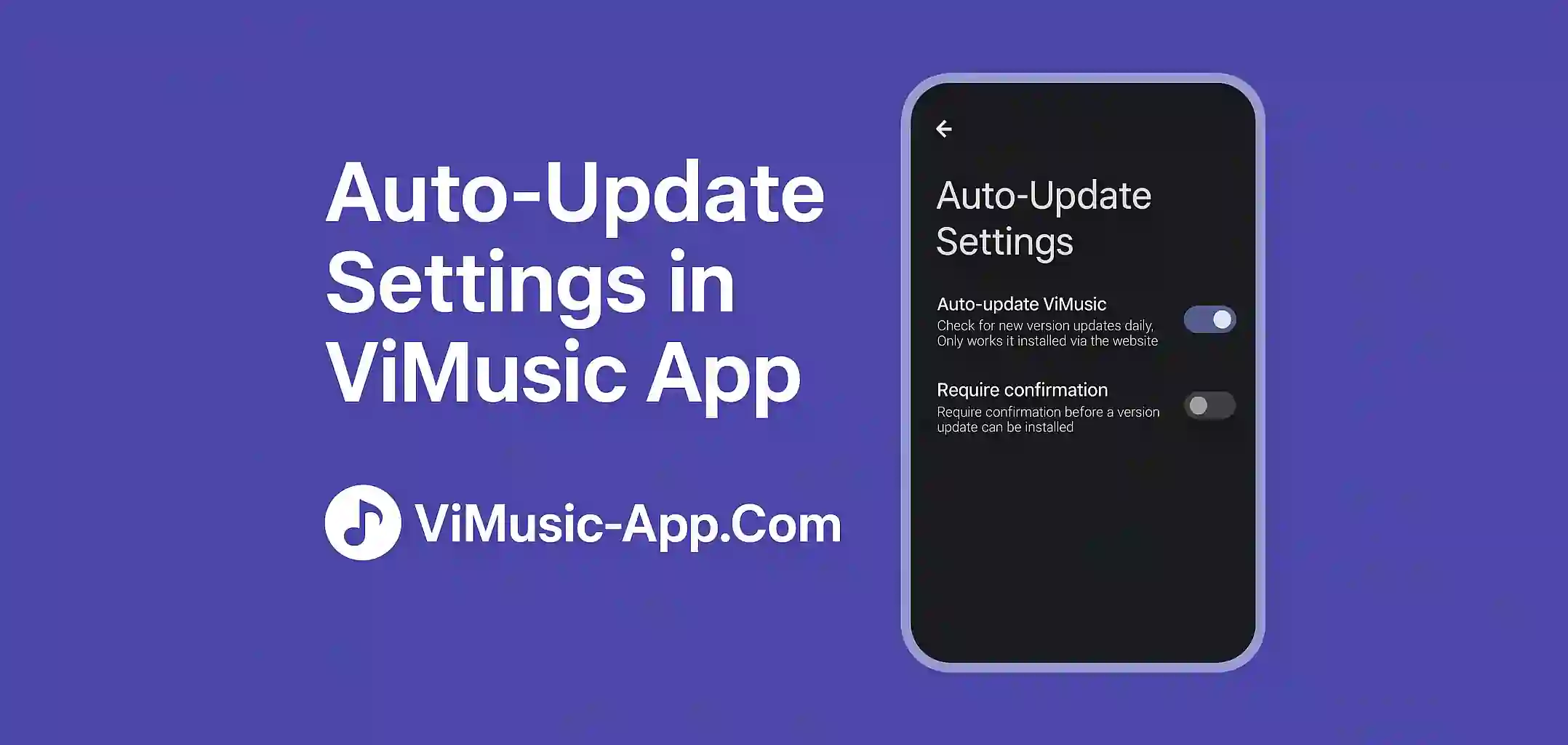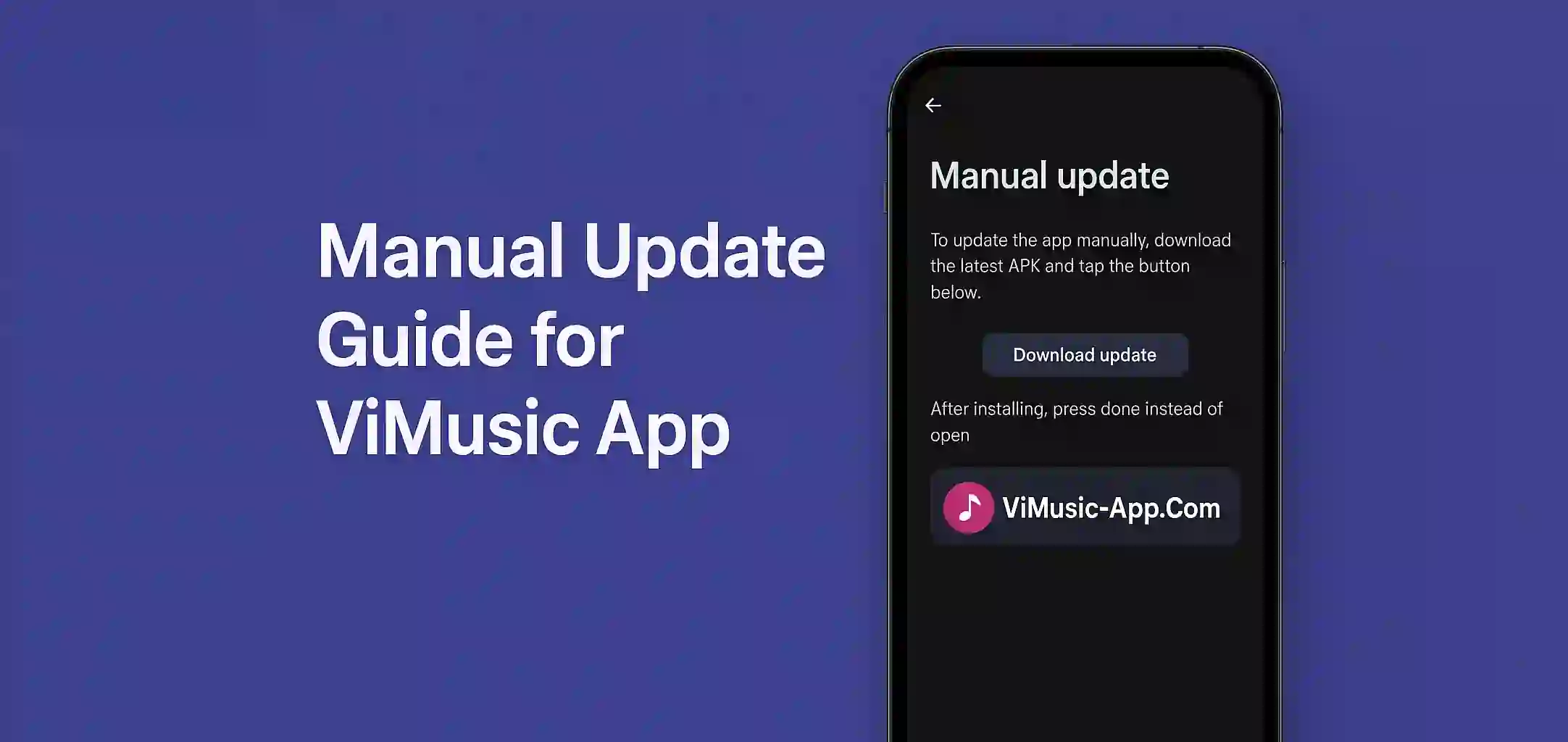Customizing your ViMusic app with your own preferences like theme, layout, playback settings and playlist management can greatly improve your music experience. But what if you switch phones or uninstall the app? Thankfully, ViMusic allows you to back up and restore your settings easily.
In this guide, we will walk you through how to backup and restore ViMusic settings on Android so you never lose your custom configuration.
Why Backing Up ViMusic Settings Is Important
ViMusic offers a lightweight and customizable interface. Users often tweak:
- Themes (Light, Dark, AMOLED)
- Equalizer settings
- Playlist order
- Offline song storage
- Custom UI layouts
Backing up ensures you do not have to redo all your preferences when reinstalling the app or switching devices.
How to Backup ViMusic Settings (Step-by-Step)
Make sure you’re using the latest version of ViMusic.
- Open the ViMusic App.
- Tap the three dot menu in the top-right corner.
- Go to Settings > then scroll down to Export Settings.
- Tap Export Configuration.
- ViMusic will generate a backup file (usually named
vimusic_settings.json). - Save this file in a safe location, like:
- Internal storage
- Google Drive
- SD Card
- USB OTG (for external backups)
How to Restore ViMusic Settings
- Install ViMusic on the new or reset device.
- Launch the app and go to Settings.
- Scroll to Import Configuration.
- Tap Select File and locate the saved
.jsonfile. - Tap Import, and your previous settings will be restored immediately.
✅ Your theme, playback history, and other configurations should now be exactly like before.
Pro Tips
- Auto-Backup with Cloud: Use Google Drive or Dropbox to keep a cloud copy.
- Label Your Files: If you back up often, rename files with dates like
vimusic_backup_2025_05_18.json. - Don’t Share Backup Files Publicly: They may contain private preferences.
Common Backup/Restore Issues & Fixes
| Issue | Solution |
|---|---|
| Backup file not showing | Check file extension is .json and stored correctly |
| Error importing settings | Update the app to the latest version |
| Theme didn't change after import | Restart ViMusic after restoring |
Final Thoughts
Taking just a few minutes to back up your ViMusic settings can save you time and frustration in the future. Whether you are switching phones, reinstalling the app or just experimenting with different layouts, backups give you peace of mind.